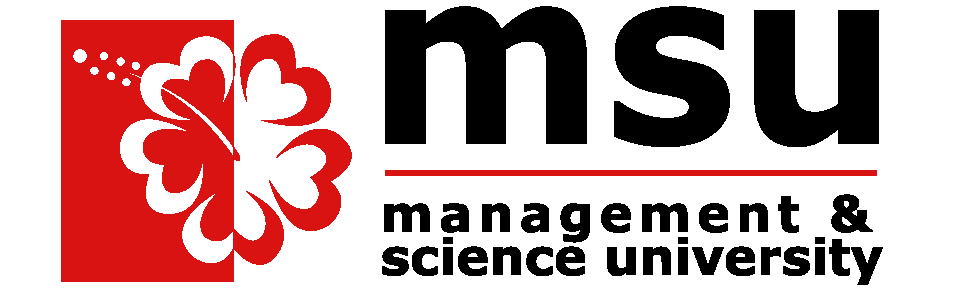Buzz Tips: Google Maps
If you want to quickly and simply construct a route map, Google Maps is a great tool to utilise. But there's more to it than that: It has some fairly advanced capability under the hood.
We're taking a look at some tips and tricks for Google Maps you might not know...
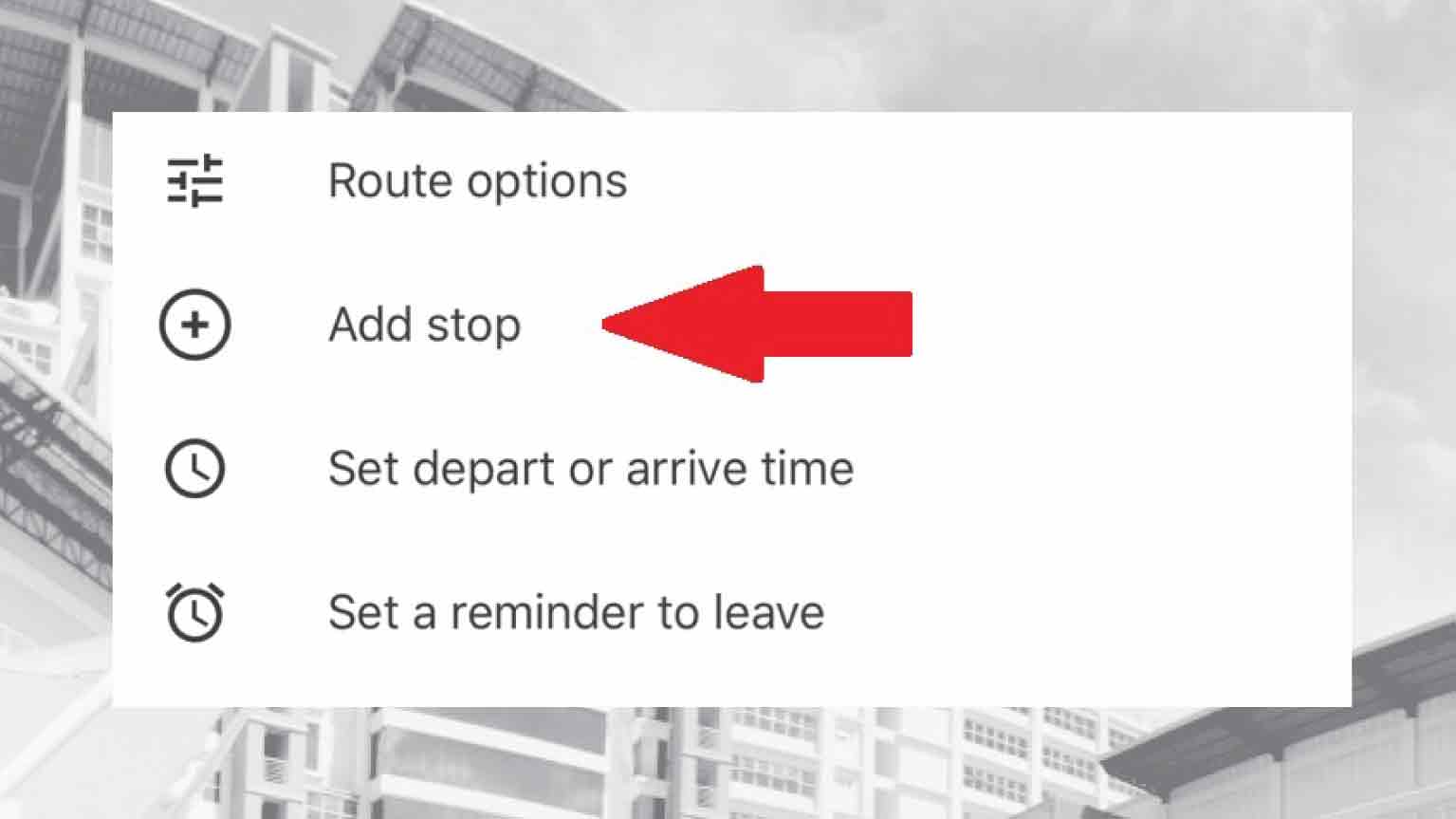
-
Insert stops into a navigation route.
The default setup for Google Maps' navigation functionality includes a starting point and a destination, but extra stops can be added. This will not only provide you with a more enjoyable navigation experience, but will also provide you with a better estimate of how long your complete journey will take. To add a stop to your next travel, input your starting point and final destination as usual, then touch on the three dots in the top right corner of your screen. This will provide an options menu with the option to "Add stop." You have the option of adding numerous stops.

-
Change the vehicle symbol on Google Maps.
It is possible to modify the icon that displays your position in Google Maps. This is a blue arrow by default, but if you're in driving navigation mode, you can change it to a more entertaining vehicle icon. Tap the icon that represents your current location. You'll find three possibilities for changing the default icon: a car, a pickup truck, or an SUV.

-
Record the location of your parked vehicle.
Simply tap the icon that represents your current location. Then, on Android, tap "Save your parking," while on iOS, tap "Set as parking location." Until you delete it, your parking spot will be recorded on Google Maps.

-
Create a favorite locations Google Maps list
It's possible within Google Maps to create very useful lists. This could be your favorite places, for example. To generate such a list, tap on the location you want to save and tap "Save." Now you have the ability to create a "New list" and give it a name. Add further locations to the same list by the same method.