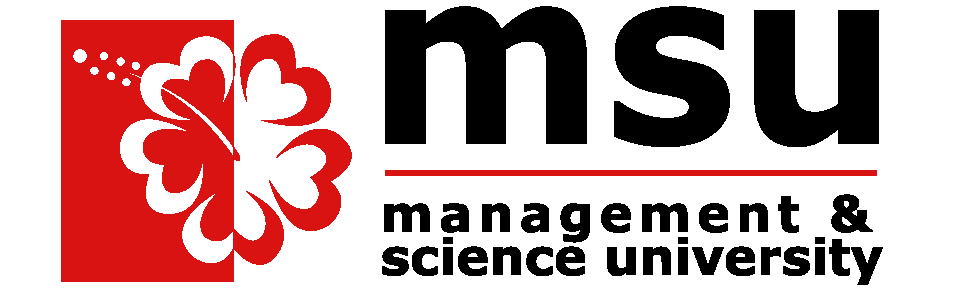TikTok tips: Green Screen
How to use the Green Screen feature on TikTok?
TikTok wouldn't be TikTok without its iconic green screen effect. And what makes it a lot easier, it isn't even necessary for users to have a green screen to use it.
TikTok has so many green screen effects that it has its own section in its editing suite. Here's how to put them to use:
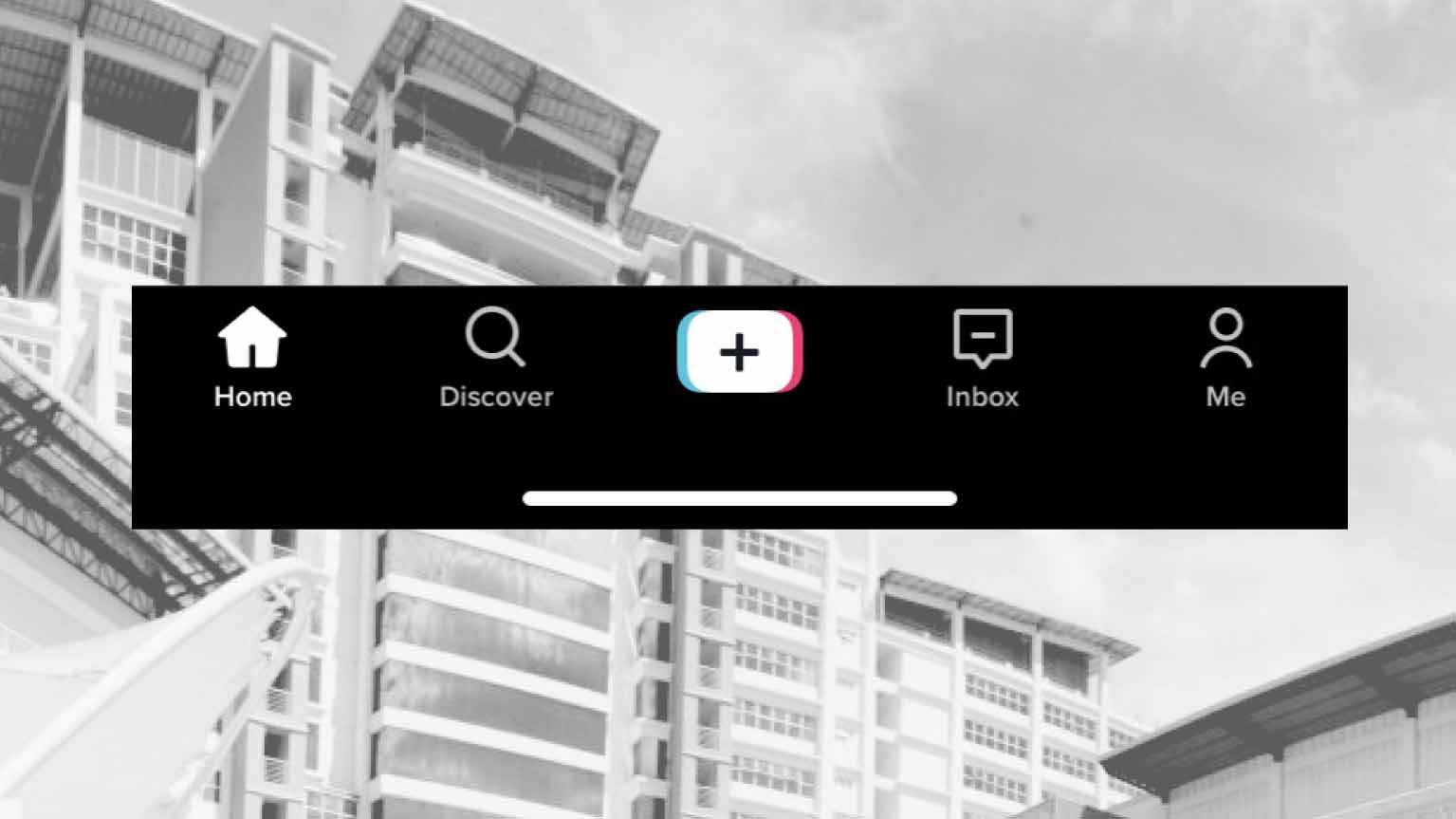
- Tap the + symbol at the bottom of your screen.
- To use the green screen feature, tap the square labelled "Effects" in the lower left-hand corner.
- Browse TikTok's plethora of video effects. Scroll to the right until you see the Green Screen tab. Once you've opened that tab, you can select one of TikTok's green screen effects.

To use the most basic effect, tap the first icon on the upper left side of the menu. The app will prompt you to choose an image from your phone's photo library. - Choose an image from your library
TikTok will superimpose you onto the image of your choice. While the app is effective at identifying users within images, the green screen effect works best when the user records against a solid-colored background.
Users can also resize and position themselves anywhere on the green screen background, such as in the office, rather than the bed you may or may not have been working out in for the past year and a half.
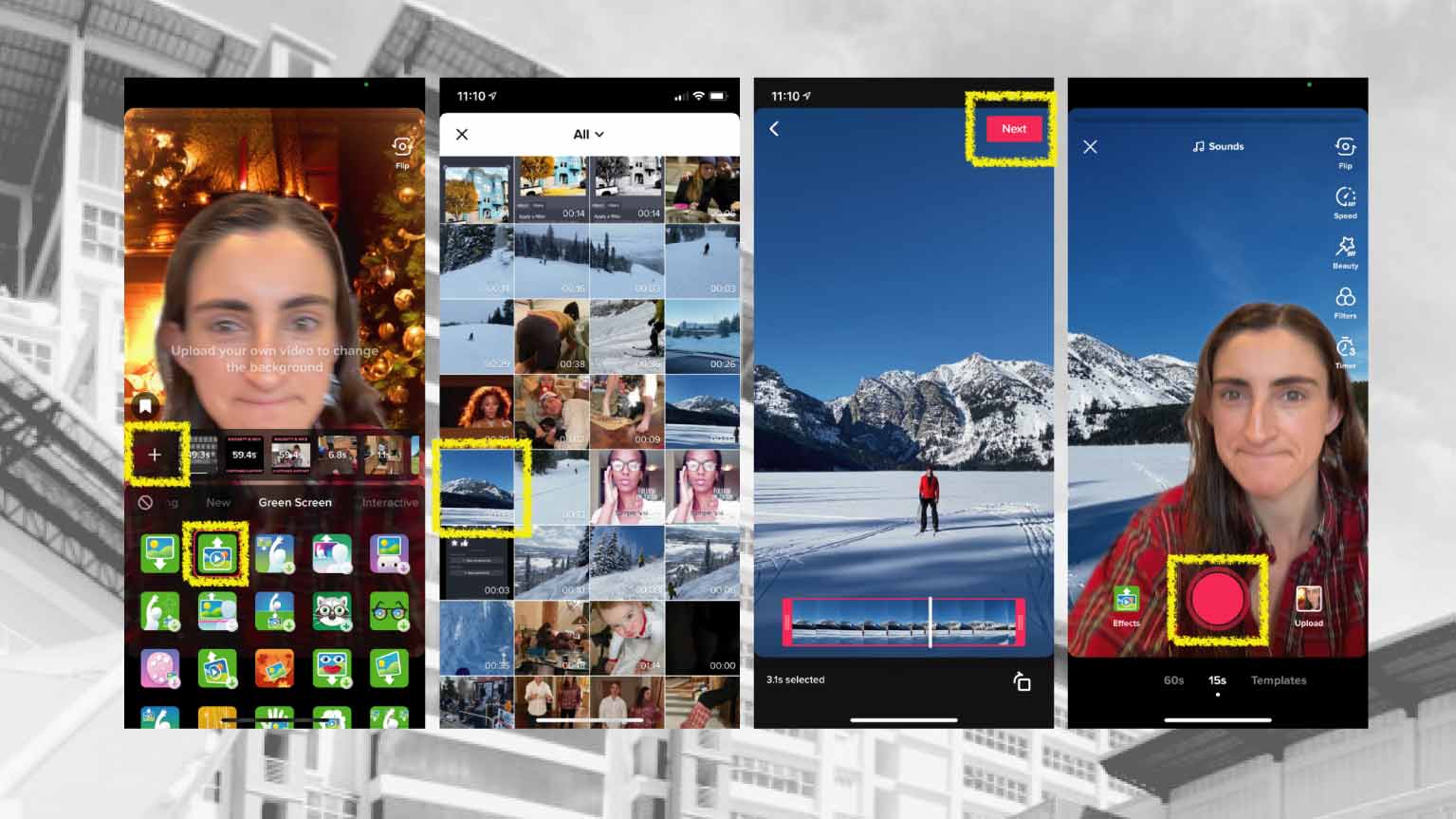
When you're done recording, tap the checkmark, which will bring you to TikTok's editing suite. You can record a voice over, control the volume of your video and the original video, and add filters, stickers, and text.
Once you finish editing your video, tap "Next" in the lower right corner of your screen. Add your caption, select your cover frame, and control privacy settings.
Hit "Post" when you're done! That's all it takes to make a green screen video on TikTok.